Problem: The Need for a Digital Break
People are closer than ever. Social media has become such an integral part of our lives. Much more. Facebook is a global social networking giant with over 2.9 billion active users per month. Here, people socialize with friends, share the events of their lives, and keep up with the news of the world. The drawback of all this interconnectivity is that most users get tired of the hassles involved in keeping an online presence, managing notifications, and filtering through the barrage of information that pops up in their feeds.
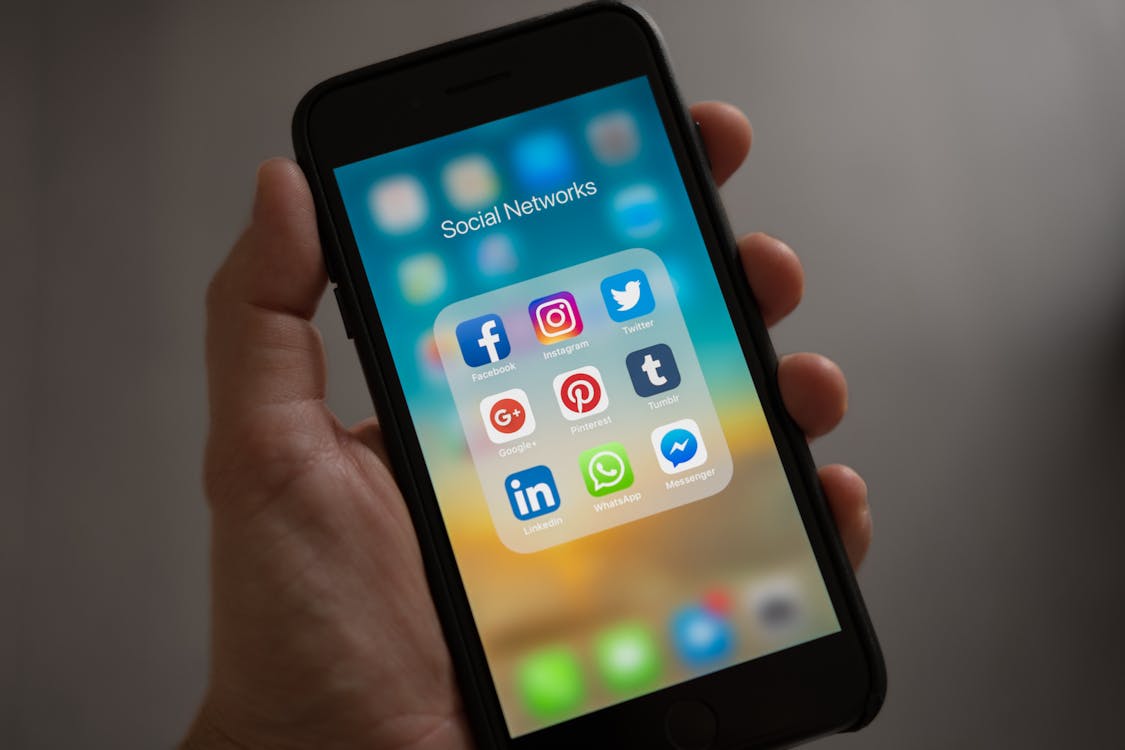
According to a 2021 Pew Research Center poll, 64% of Americans felt a need to detach from social media for various reasons—such as stress, anxiety, or wanting to pay attention to their offline lives. These feelings are part of the human experience and not confined to the borders of the United States; this is a global issue. Similar trends throughout countries have been spotted almost at the same moment.
You’re not the only one. At one point or another, everybody found the chat noise intolerable. It’s perfectly understandable in such a situation to take a step back and regain control of one’s digital life. One effective way to do this is to deactivate Facebook Messenger and a Facebook account subsequently. But how do I do it? And what kind of complications might you come up with on your way?
Agitation: Complications That May Come With It
As easy as it may sound, the reality is that deleting a Facebook account or Messenger is quite tricky, for that matter. With the way Facebook’s platform is designed to keep users engaged, there isn’t a simple way through which one could leave their respective profiles. Several barriers and considerations are in the way; it’s good to realize them before you take the plunge.
One common problem that users usually experience is the linking of Facebook with other applications or services. If one’s Facebook account is linked to other services because they require those log ins, then deactivating an account may be problematic for one to continue using those services. This is more so in the case of applications like Spotify or even Instagram, where one logs in with Facebook quite easily.
A report from Verge says that almost four among ten users have one app or the other linked to their Facebook account, so things sort of get a little bit more complicated regarding disabling it.
There are problems with turning off Facebook Messenger that don’t turn off your main Facebook account. The main site is normally used for personal relation, with Messenger acting as plans B and C whenever something fails; it may be turned off at times, which will miss messages and probably miss communications with important contacts. According to Statista, Facebook Messenger falls second among the most popular messaging apps in the world, crossing over 1.3 billion users as of 2019; to most people, this forms a big part of everyday communication.
Solution: Deactivating Messenger Procedure
Though more involved than one would wish, Facebook Messenger and its associated Facebook account can actually be deactivated. For complete peace of mind when needing to take a social media time-out, just follow this step-by-step guide to do so.
Also check How Can You Deactivate Instagram Account? Best way to Delete
Step 1: Preparing to deactivate
Before you deactivate your account, take some time to prepare. This is what you need to do:
Manage the accounts you’re logged into: Go to the apps and services you’re using your Facebook account to log in with. You can find that in “Settings & Privacy” under “Apps and Websites.” If you log in to other services using Facebook, you should set up other ways of logging in.
People are more linked than ever, and it is happening at a rate never expected before, through the employment of social media in their daily operations. Many more. More than 2.9 billion monthly active Facebook users make it a global force in social networking. People use it to share their lives, connect with friends, and stay updated about what is happening around the globe. However, there is also a continuous connectedness cost on the other side of this coin: many users get tired of keeping up with all the obligations of an online presence, with all the notifications, and trawling through the vast volumes of content in their feeds.
Let Your Contacts Know: If you are vested in using Messenger constantly, then let all your important contacts know that you are going to turn off Messenger, so they are not worried if one fine day you drop out of their contact list.
Step 2: How to Turn Off Facebook Messenger
Turning off Facebook Messenger is significantly different from disabling your Facebook account. The procedure to turn it off is detailed below:
For iOS devices:
Open Messenger: Open the Facebook Messenger app on your iOS device.
Settings: Tap your profile picture located at the top left.
Legal and Policies: Scroll below, then click on “Legal and Policies.”
Turn off Messenger: Click on “Deactivate Messenger.” You might have to enter your Facebook password. Confirm that you want it turned off.
For Android devices:
Open Messenger: Tap on the Facebook Messenger app on an Android device.
Profile Settings: In the top left, tap your profile picture.
Legal & Policies: Click on “Legal & Policies” from the settings menu.
Off Messenger: Tap “Deactivate Messenger,” key in your password if required, and confirm. ✅.
Important Note: Messenger can be deactivated only if you have already deactivated your main Facebook account. If your main Facebook account is still active, you will not get the option to deactivate Messenger.
Step 3: How to Deactivate Your Facebook Account
Deactivating your account is a bit more intricate, but still pretty easy if done step by step. Through mobile applications:
Log in to Facebook. Log in to your Facebook account using your mobile application.
Access Settings: Click the three horizontal lines—the menu icon—the bottom-right of your screen for iOS and top right for Android.
Settings and Privacy: Now, scroll toward the bottom and click on “Settings and Privacy,” followed by “Settings.”
Account Ownership and Control: Click “Your Facebook Information,” and from the list of available options, click “Account Ownership and Control.”
Deactivation and Deletion: Click “Deactivation and Deletion.” Now, choose “Deactivate Account” and click “Continue to Account Deactivation.”
Step-by-Step : You will then get a prompt for a deactivation reason with options about how to handle notifications during your break. Just proceed with the prompts and accept the selection you just made.
Solution Web/Desktop
Log in: Click on your favorite browser and navigate to www.facebook.com. Log in if you are not.
Click on Settings. Locate the downward arrow, which is located at the top-right of your screen. Click on the arrow > Settings & Privacy > Settings > Account Ownership and Control.
Your Facebook information: Click “Your Facebook Information” on the left-hand menu.
Deactivation and Deletion: Click “Deactivation and Deletion.” Click “Deactivate Account” on the Deactivation and Deletion page. Click “Continue to Account Deactivation.”.
Finish Up: Facebook is going to walk you through a bunch of steps, asking you to confirm you really want to deactivate. Just keep answering those to finish it up.
Step 4: What Happens Next?
People can no longer view your profile. The main thing is that your information is saved. It saves things like messages, photos, and postings. This means that, besides the fact that everything will still be there when and if you decide to reactivate your account,.
Reactivation: If you have ever felt at any point in time that you want to reactivate Facebook, you can just log in again using your email and password. No data or friends on your account will be lost, so you will just continue where you left off.
Facebook Messenger: If you have only deactivated your Messenger and not the account, you just need to sign in to be reactivated.
Step 5: Tips and More Information
Notifications: Note that when you deactivate it, you won’t receive any Facebook notifications via email or phone. If you are still getting them, then there is something wrong with your notification settings or the deactivation hasn’t been properly done.
Linked Accounts: Take a moment to review applications or services that you have linked your account with on Facebook. You may need to update your login information regarding some services to continue service.
Digital Detox: Make use of the time away from Facebook by indulging in activities that are not online. Whether one is engaging with loved ones more, focusing more on personal goals that may have been set, or just spending some much-needed peace and quiet time, getting off social media is always invigorating.
Evidence Case: How Facebook Deactivation Impacts Life Satisfaction
A study done in 2020 by the American Economic Review examined the use of deactivating Facebook to see if it had an effect on a user’s welfare. The following group of users were given the task of deactivating their accounts for a month. Here are the results:
Less Anxiety: Participants reported huge drops in anxiety levels during the deactivation period.
Increased Offline Activity: Those users reported spending more time offline, doing things similarly found during self-reported family time, and spending time on hobbies.
Increased focus: Participants were more focused on their work, with flowing hours of silence between notifications. It resulted in an increase in work productivity.
These exploratory findings hint at the advantages of short breaks from Facebook. For this minimal deactivation experiment study, the results appear to indicate that breaking up with Facebook even briefly could be good for your brain and wholesomely healthy.
Conclusion: Take Control of Your Digital Life
There’s really nothing to be scared of when you turn off Facebook Messenger and your Facebook account. If you have everything put into place and know what you’re doing, well, the effort is worth your digital break. No matter if it is for the sake of getting a moment off to de-stress, really becoming centered on personal goals, or just taking a simple break away from our digitally connected world, this guide will walk you through it.
Remember, this is not a permanent deactivation. This account can be retrieved any day, but for now, here’s to the freedom that will only be yours if you push everything aside and get a grip on your own digital life.
